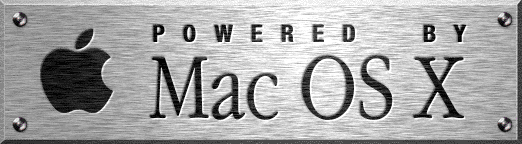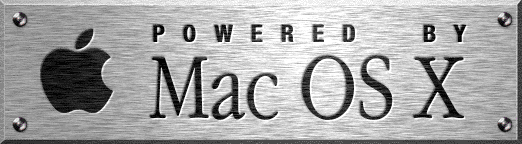| Using Praat to measure formant frequencies: |
|
1. |
Follow the usual procedure to load the sound files into Praat. |
|
2. |
Go to Edit to see the analysis window.
|
|
3. |
Adjust the view using the various spectrum settings to get the best possible spectrograms. (You may want to start with a Dynamic Range of around 55dB and then adjust from there.)
|
|
4. |
Once you have your spectrogram looking the way you want it to, go to the Formant menu and select Show formants. This will give you a series of red bars or dots marking the formants in your spectrogram.
|
|
5.
|
You can use these to help you measure the formant frequencies, but they are not always accurate.
|
|
6. |
You can also use the marks on the left side of the spectrogram window that appear if you click on a place on the spectrogram. You can then pick the best place to measure the F1 and F2 of the vowels and note the frequencies. |
|
7. |
You can also place your mouse in a specific place,
click and then press the F1 or F2 function keys on your keyboard and
this should give you a window with the frequencies. This only works if
you turn on the Show Formants.
|
|
8. |
Once you have done your measurements you should Extract visible spectrogram as usual. Then go back to the Objects window and create pictures of the spectrograms for the vowels (you may need to make several so they fit well). |
|
9. |
When you have a finished graphic of each spectrogram, make sure it indicates both frequency in 1000s of Hz and the time in 0.1 of a second.
|
|
10. |
Go to the File menu and select Write to EPS file ... or one of the other graphic formats and it will ask you to name the file and select a place for it on your disk. Do this and Save.
|
|
11. |
You should now have a file that you can print out.
|
|
12. |
If EPS doesn't work you can save in a different format, print directly to the printer, or do a screen capture and print. |